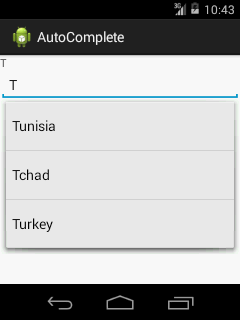Google annonce sa nouvelle version d'android : Android 5.0 Lollipop

Après une période de test , Google annonce finalement sa version finale d'Android L. Android 5.0 Lollipop fait ses débuts sur trois nouveaux appareils Nexus ( smartphone Nexus 6 , tablettes Nexus 9 et Nexus Player streaming media device ) et sera disponible sur le Nexus 4, Nexus 5, Nexus 7, Nexus 10 et Google Play Edition devices dans les prochaines semaines. Des améliorations visuelles et des changements de l'interface utilisateur caractérisent cette nouvelle version d'Android. La plate-forme Android dispose maintenant de nouvelles animations plus fluide, un design propre avec une palette de couleurs plus audacieuse, un menu multittasking remanié, et offre de nouvelles façons d'interagir avec votre voix. La nouvelle version d'Android est doté d'un nouveau design: "Material Design". De toute évidence, il sera dominé par le design plat ou le flat design ( Le flat design est un design graphique minimaliste , débarrassé de tout ornement