Tutoriel Android :utilisation des boutons et des Toasts
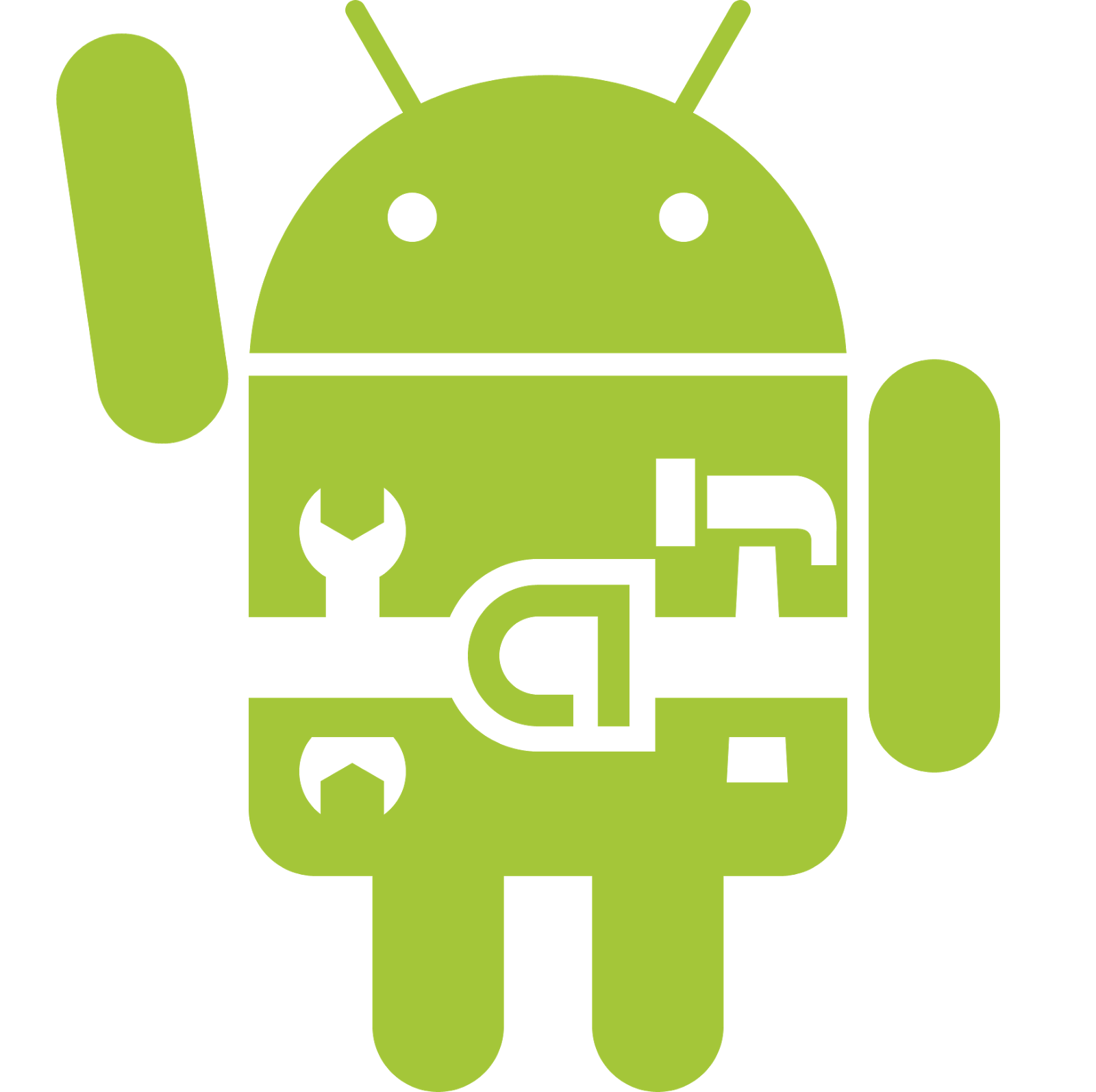
Dans ce tutoriel nous allons voir comment afficher un Toast (un message court) juste après le click sur le bouton. Créer un nouveau projet Android comme décrit dans le tutoriel précédent . Nous allons commencer par éditer le fichier "activity_main.xml" situé dans le dossier « res/layout ». Effacer le contenu de ce fichier et mettez ce code la : <?xml version="1.0" encoding="utf-8"?> <LinearLayout xmlns:android="http://schemas.android.com/apk/res/android" android:orientation="vertical" android:layout_width="fill_parent" android:layout_height="fill_parent"> <Button android:id="@+id/buttonToast" android:layout_width="fill_parent" android:layout_height="wrap_content" android:text="Click here !" /> </LinearLayout> Nous avons supprimé le code existant qui contient un TextView et nous avons mis un code qui contient un Button. Le bouto...
